
How to Use the LavaReach LinkedIn Sequencer - Guide
Table Of Contents
- Install Chrome Extension
- Set Up Your LinkedIn Inbox for a Sequence
- Create LinkedIn Steps in a Sequence
- Conclusion
We've recently launched a LinkedIn sequencer, a powerful tool that helps you automate your LinkedIn outreach.
Note that the LinkedIn sequencer is still in beta. As such, there may be bugs that arise. If you encounter any problems, please contact info@lavareach.com.
Only a select few people have access to the LinkedIn sequencer. If you would like access, please contact us.
Additionally, we only support Chrome for now. We will bring support to other browsers in the future if there is demand.
With that said, let's dive into how you can set up and use the LinkedIn sequencer!
Install Chrome Extension
Step 1. Install Chrome Extension
Install the Chrome extension from the Chrome extension store listing
Step 2. Sign in to LavaReach if you haven't already.
If you are already signed in, you can skip this step.
After signing in, the extension popup should saw "Head to LinkedIn to sync your session cookie with LavaReach".
Note: A LinkedIn account can only be synced to one organization at a time. When you sync your LinkedIn account with one organization, it will be removed from any other organization it was previously synced with.
Step 3. (Optional) In the LavaReach app, choose the organization that you want to associate your LinkedIn account with.
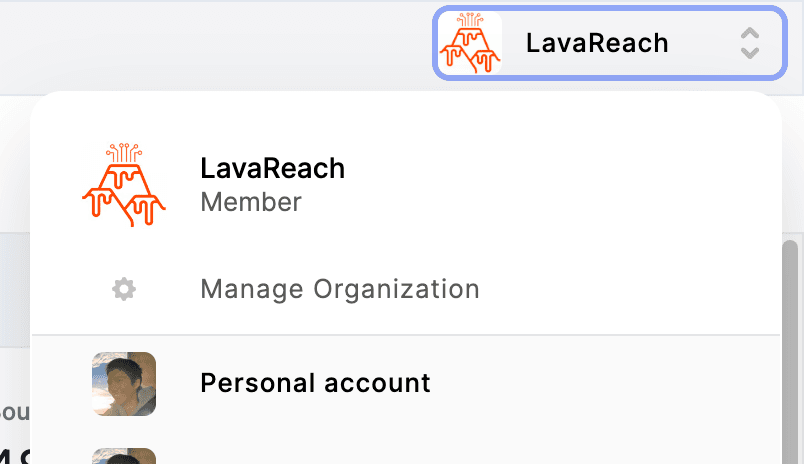
Step 4. Go to LinkedIn. Sign in if you haven't already.
Step 5. Double check that your LinkedIn has been synced.
To double check that it worked properly, the extension popup should look like this:
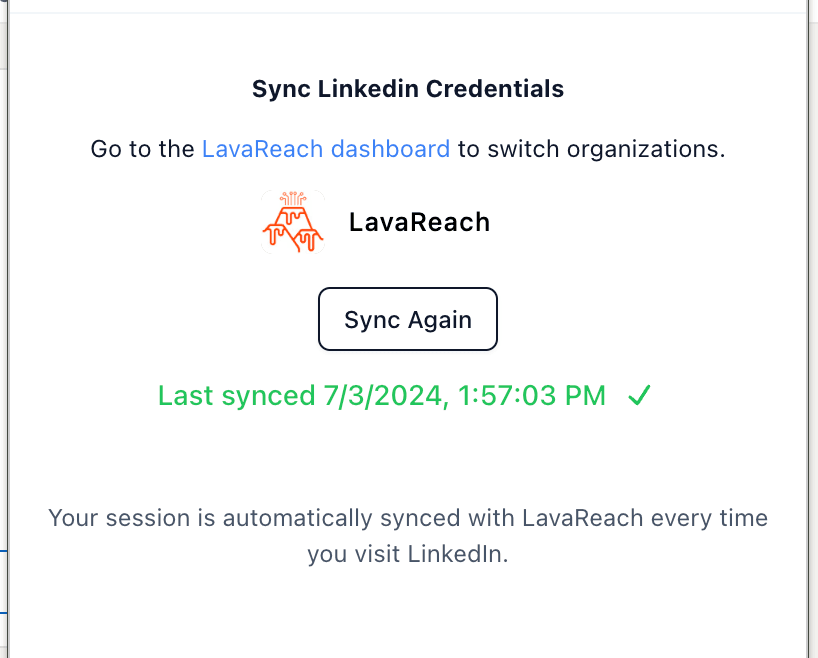
Specifically, it should have green text saying "Last synced …".
If it doesn't seem to work properly, try closing the LinkedIn tab and reopening it.
Awesome! You've successfully installed the LavaReach Chrome extension.
Set Up Your LinkedIn Inbox for a Sequence
Step 1. In LavaReach, create a sequence, or choose an existing one.
Step 2. Go to the "Inboxes" tab.
You should see a "LinkedIn Inboxes" section.
If you don’t, then you don’t have permission to use the LinkedIn sequencer. Contact Yiming to give you permission.
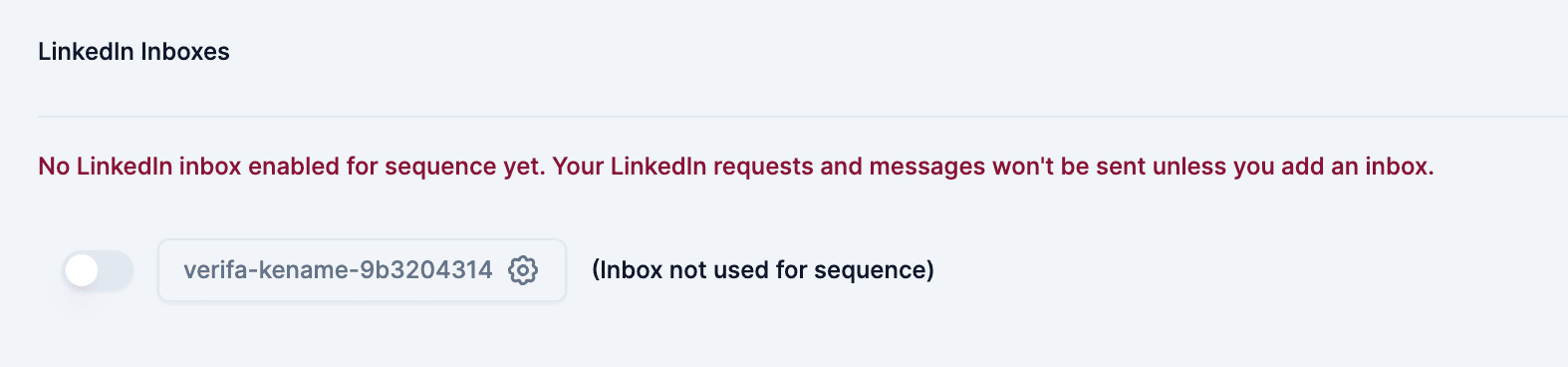
Step 3. Activate the LinkedIn inboxes that you want to use.
If you don’t see any, then either:
- You have not synced your LinkedIn to LavaReach
- You synced your LinkedIn to the wrong organization
- A bug occurred. Try refreshing your page, resyncing your LinkedIn to LavaReach. If that doesn’t work, please notify me (Jay)
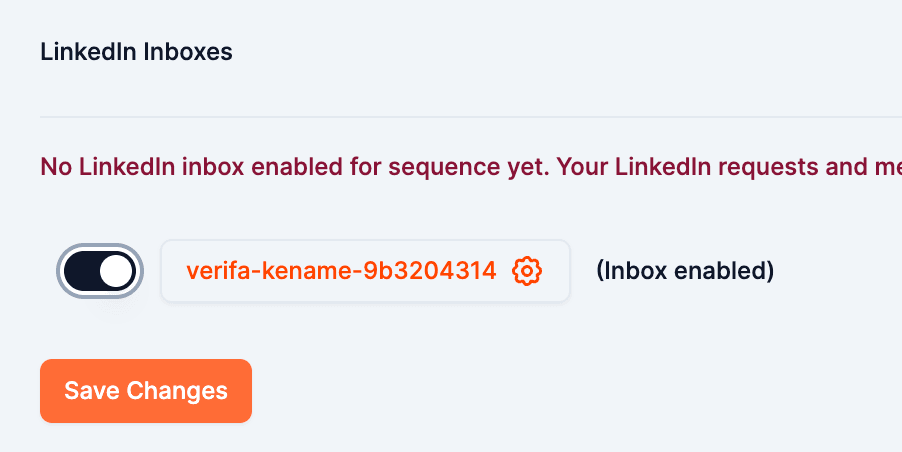
Step 4. Click "Save Changes".
You've now set up your LinkedIn inbox for a sequence.
Create LinkedIn Steps in a Sequence
Step 1. In a sequence, click the downward facing triangle next to "Add Email Step".
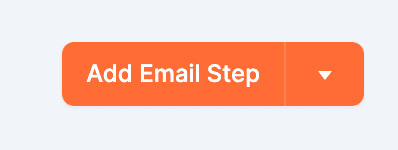
If you don’t see this triangle, then you do not have permission to use the LinkedIn sequencer. Contact us via Slack or email if you believe this is an error.
Step 2. In the dropdown, select "Add LinkedIn Invite Step".
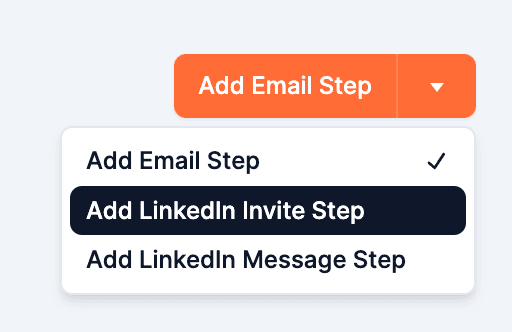
Step 3. Click "Add LinkedIn Invite Step".
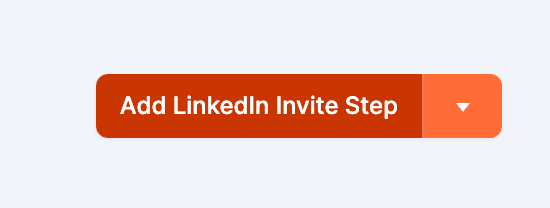
After choosing when to send the invite, you should now see two steps in the sequence:
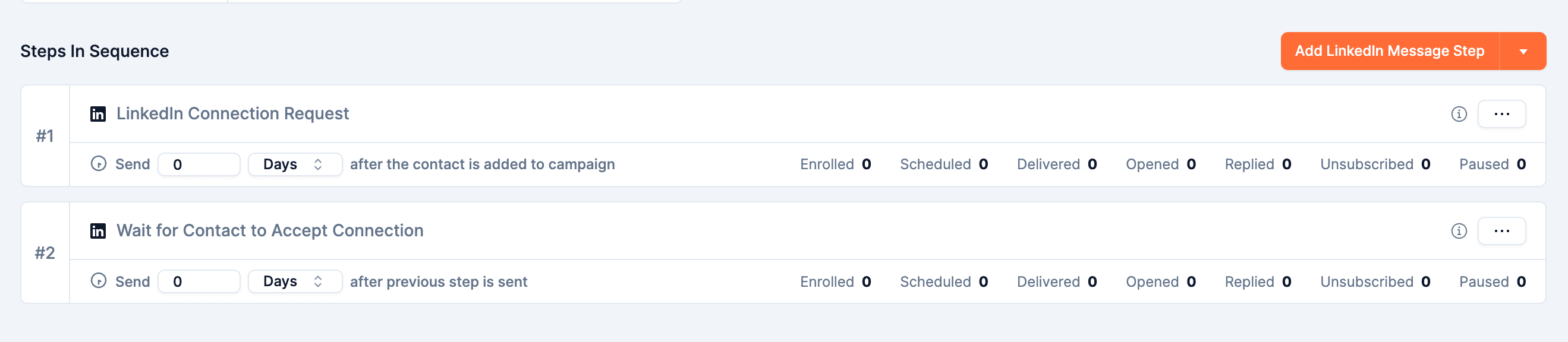
Note: You should always wait for the contact to accept the connection request before sending any messages. You should only ever send one request to each contact.
Step 4. Add as many LinkedIn messages as you want by clicking "Add LinkedIn Message Step".
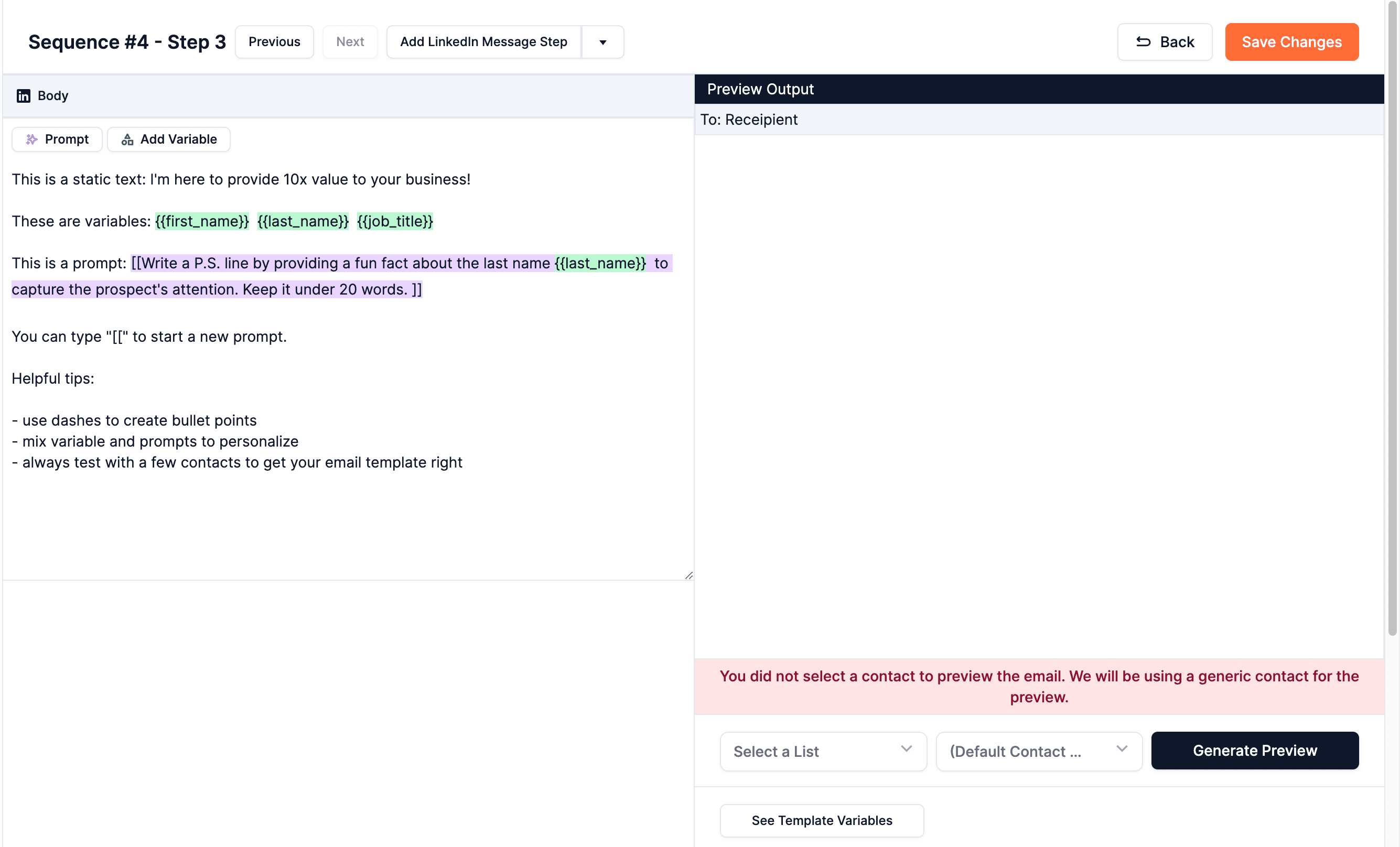
Conclusion
By following these steps, you can now use the LavaReach LinkedIn sequencer to automate your LinkedIn outreach.
If you have any questions, feature requests, or bug reports, please contact us at info@lavareach.com.
We hope you enjoy using the LinkedIn sequencer! We're excited to see how it helps you grow your business.

About Daniel Zhao
Daniel Zhao is a multiple time founder with years of first-hand experience in B2B sales and revenue leadership. He has a consistent track record of helping companies experiment and implement outbound in SaaS and other industries. Throughout his career, Daniel has set up numerous outbound motions for the first time for companies that previously had not found success with sales led customer acquisition.