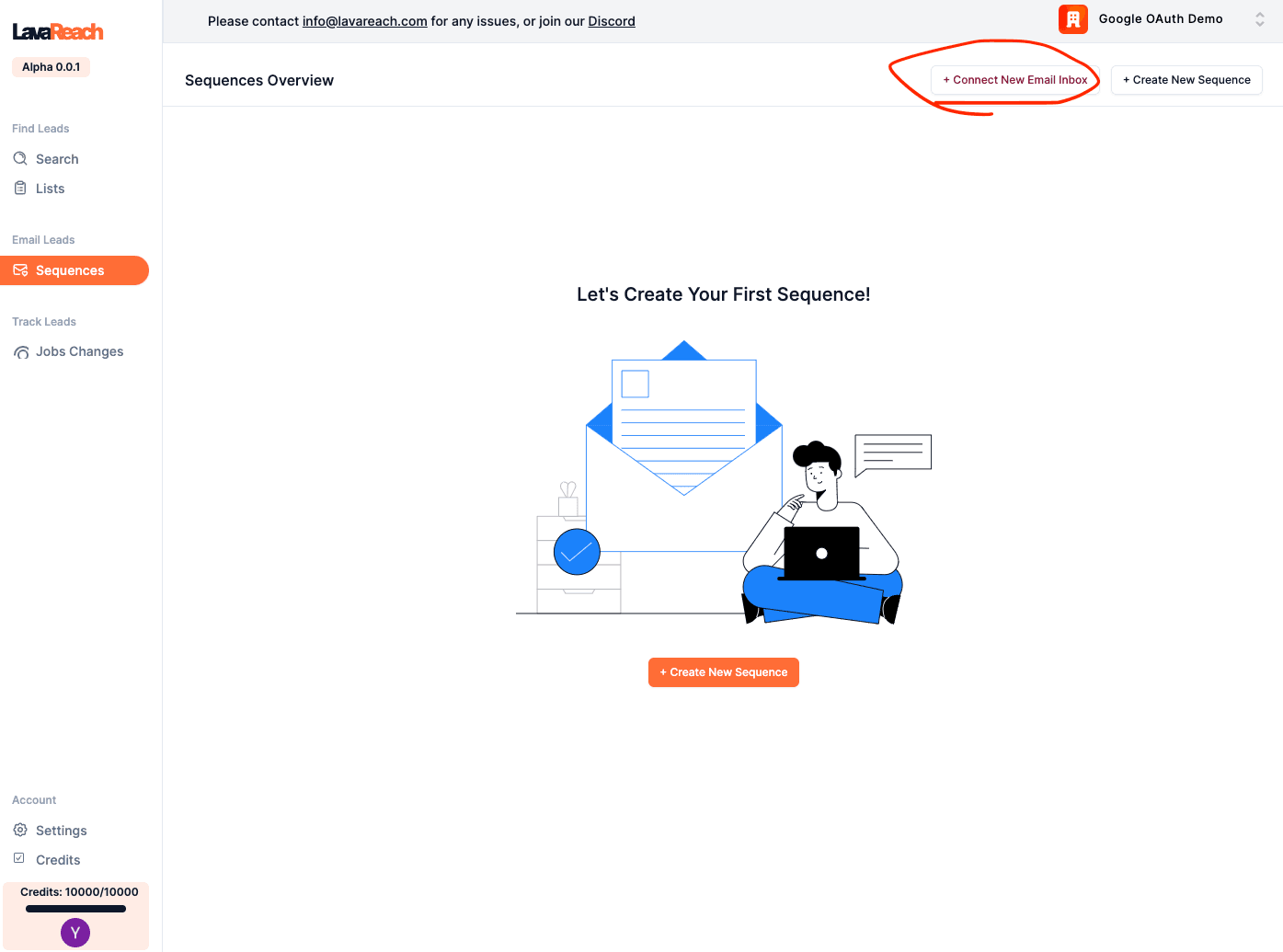
How to Set up Multiple Inboxes for Outbound Campaigns
This is a direct, no BS guide on how to get multiple inboxes for cold email campaigns.
If you run email marketing or sales campaigns, it's crucial to have dedicated inboxes and domains separate from your main domain in order to maintain good sender reputations and avoid potential blocklists. Using the same inbox for multiple campaigns is a recipe for disaster that can tank your deliverability.
If you're planning to send only 20 - 30 emails a day, you are at much lower risk of degrading your domain health, in which case feel free to just use your own domain, although we still recommend setting up something separate, better safe than sorry!
Here's how to set up multiple inboxes, step-by-step.
Register New Domains
First, you need unique domains for your new inboxes. Use a domain registrar like GoDaddy, NameCheap or Squarespace to purchase inexpensive domains that are on brand but apart from your root domain. For example at LavaReach our main domain is lavareach.com, but we have separate domains such as getlavareach.com, uselavareach.com for cold email campaigns.
Domains only cost $10-15 per year. You may also want to redirect your new domains back to the root domain so prospects that you email can find you. If they ever want to check out your company by pasting your email domain in the search bar, they'll land back on your landing page.
We recommend using either GoDaddy or Squarespace. If you want to use Gmail/Google Workspace, use with Squarespace, and if you want to use Outlook/Microsoft 365, use with GoDaddy.
Below are instructions on how to set up inboxes once you've bought your new domain:
Link your Inboxes to LavaReach
Watch our tutorial on youtube:
To use your new inboxes for email outreach, connect them to LavaReach under Campaigns. This takes less than 10 seconds per inbox.
- Login to LavaReach
- In the sequences tab select "+Connect New Email Inbox"

- Connect your Gmail or Outlook by logging in and authorizing the connection.
- Feel free to connect more than one inbox
(If your organization is on Microsoft 365, you might have to contact your administrator to disable default 2FA settings in order to send automated campaigns. Here's a 5 step guide on how to do that.)
After you’ve connected your inboxes, you can move on to the next step by warming them up.
Setting up DMARC, DKIM, and SPF for your Domains
To ensure that you're adhering to best deliverability practices, it’s important to set up DMARC, DKIM, and SPF. You don’t need to know what these are except that they are important (or feel free to go down a rabbit hole researching them, we don’t recommend this).
You also don’t have to do this right away, but you should as soon as you find the time.
Depending on where you registered your domain, the setup and values are slightly different. Here’s GoDaddy and Squarespace’s guides on setting up DMARC, DKIM, and SPF for Google and Outlook inboxes.
- Squarespace SPF, DKIM, DMARC for Google Workspace
- Godaddy SPF , DKIM , DMARC for Microsoft 365

About Daniel Zhao
Daniel Zhao is a multiple time founder with years of first-hand experience in B2B sales and revenue leadership. He has a consistent track record of helping companies experiment and implement outbound in SaaS and other industries. Throughout his career, Daniel has set up numerous outbound motions for the first time for companies that previously had not found success with sales led customer acquisition.